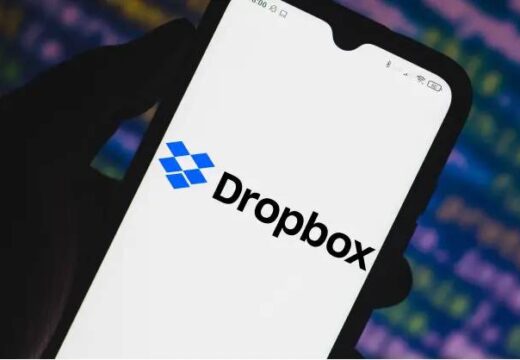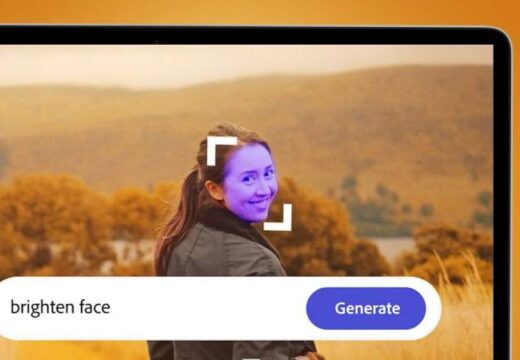Passkey security is becoming more widespread in the tech industry, and WhatsApp is joining the trend by incorporating this technology into its Android mobile app.
Passkeys have garnered significant attention, with major companies like Apple and Google integrating support for them into their products. The key benefit is that passkeys provide a quicker way to access your personal accounts while increasing the security of your phone or computer against unauthorized access. This is achieved by using a PIN or device-specific biometrics, ultimately reducing the reliance on traditional passwords.
WhatsApp recently announced this update on X (formerly known as Twitter), stating that users can now unlock their accounts using their face, fingerprint, or a PIN. The update is currently being rolled out to Android users. We’ve obtained the update and will guide you through the setup process. If you haven’t received it on your phone yet, watch for the update when it arrives.
Here’s a step-by-step guide on how to create a passkey on WhatsApp:
- Open WhatsApp on your Android device and tap your profile icon in the top right corner to access the settings menu.
- Select “Account,” then choose “Passkeys.”
- Tap the “Create a passkey” button on the next page. A notification will appear at the bottom, informing you that WhatsApp will use your information.
- You’ll have the option to link your phone’s screen lock, allowing WhatsApp to use your existing PIN or password. For this guide, we’ll enable this feature.
- Next, you’ll be prompted to create your passkey using either a PIN or your fingerprint. Opting for the PIN will involve using your device’s existing code if you have one. If not, you’ll need to create a new one.
- Choosing the fingerprint option will require you to connect your biometric security to the app. If your phone already has fingerprint recognition set up, the process is straightforward.
- Once you’ve completed the setup, you’ll have the choice to replace the initial passkey with a new one. If you decide to do so, the process will be the same as before.
Keep in mind that not all Android devices support facial recognition, although WhatsApp suggests it as an option. Android Police has reported that you can also use a swipe pattern, and your information will be securely stored in the Google Password Manager. It’s important to note that the use of passkeys on WhatsApp is optional, and traditional passwords, as well as chat locks, remain available.
There’s no information available at this time regarding whether this update will be extended to the iOS or desktop versions of WhatsApp. We reached out to Meta for further details, and we will update this story as more information becomes available.